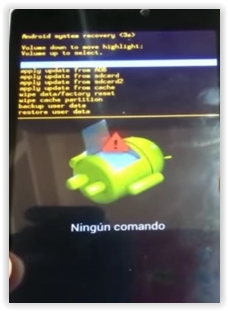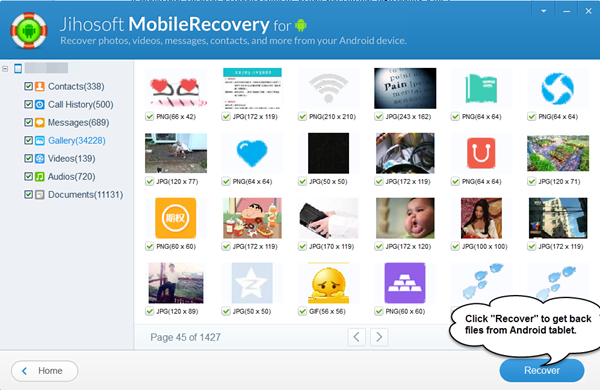How Hard Reset ZTE Blade S6.
Hard Reset ZTE Blade S6. Now We will explain to you how to perform hard reset on ZTE Blade S6 smartphone. Some People say that Hard reset process is call with master reset or factory reset. Many people asking why shoud we perform hard reset to our phone. The logical answer that can I say for this asking is :
- Because we will sell our ZTE Blade S6 Android phones
- We will give our ZTE Blade S6 away to some one else, and we dont want that one know everything about our secret data, so we have to erase all data before back up it.
- our ZTE Blade S6 has been lagging and stuck on android logo, this call with bootloop
- There are many bug on ZTE Blade S6.
- We want to remove all personal data and setting that was stored in ZTE Blade S6.device.
- We have forgotten on PIN or Patern Lock at ZTE Bla de S6.
- and many other reason.
Hard Reset ZTE BLADE S6 use Hardware Key.
- Turn Off your ZTE Blade S6 Handheld first
- Open back cover of your ZTE Blade S6, then remo ve battery from this device, wait for 1 minutes to install again on device.
- Make sure your battery is fully charged, we recomended taht your battery has 80% power
- Always BackUp your important data that store in ZTE Blade S6
- Press and hold Volume UP + Power Button together,
- Then, You should release held keys when your ZTE Blade S6 vibrate and show logo like this picture.
- Then recovery Menu appears on the sccreen, like this picture.
- Select option on the recovery menu by pressing Volume Down, you can select english. excecute it by press Power Button.
- Then on the main menu select Wipe and reset. select it using volume down, again excecute it by press Power Button.< /div>
- In the Wipe and Reset menu. Press Volume Down to scroll to option and select wipe all data.
- then confirm it by select yes.
- Wait process untill process finish.
- Then press Power Button, to confirm menu and then choose reboot system now.
Thats all, you have done to Hard Reset ZTE Blade S6,ATTENTION... !!!Hard Reset/Master reset/Factory Reset may erase all data stored on internal memory and all accoount setting, We is not responsible for the risks afterward.
Do it with your own risk