Before we get started, I’d like to introduce a powerful android tablet data recovery tool named Jihosoft Android Data Recovery(Android Recovery Mac). This program is the key to restore data from Android tablet, with it, you can easily get back deleted/lost files on android internal memory as well as external sd card of your tablet.

About Android Tablet Recovery:
Supported Android Tablets: Samsung tablets like Samsung Galaxy Note 10.1, Galaxy Tab2 10.1, Galaxy Tab2 7.0, Galaxy Tab Plus, Galaxy Tab 7.7, Galaxy Tab 7.0 Plus. Galaxy Tab Pro, Galaxy Tab S, Galaxy Tab A, Galaxy Tab S2, Galaxy Tab 4 Galaxy Note, etc. Nexus 10, Google Nexus 9, Nvidia Shield Tablet, Sony-Xperia-Tablet etc.
Supported File Types: photos, videos, contacts, important messages (like viber messages, WhatsApp chat history, attachments) documents, etc.
Supported Android OS: Android 5.0 Lollipop, Android 4.4 KitKat, Android 4.1/4.2/4.3 Jelly Bean, Android 4.0 Ice Cream Sandwich and Android 3.0/3.1/3.2 etc.
How to Use Android Tablet Recovery Program to Recover Data
Ste p 1. Turn off Wifi/3G connection and stop use your tablet. This step is very important, as deleted/lost data on android tablet probably overwritten by new content.
Step 2. Plug your android tablet to computer. Keep the tablet connected with your computer(mac) until the recovery process done.
Step 3. Select specified file types you need to recover. Select Multimedia option to recover photos, videos, audio files and other documents. Choose “Database†to retrieve messages, contacts, “Whatsapp†to recover whatsapp messages and whatsapp attachments. Or you can simply click “All†to scan all data on your tablet.
Step 4. Access and scan data on Android tablet. If you need to recover data from android tablet memory, you have to root your android device at first. Or you can simply enable USB debugging to let this program access to your tablet.
Step 5. Preview and recover data from android tablet selectively. All recovera ble data found will be displayed on the scanning result. Click them one by one to preview, and mark the files you need to restore, then tap “Recover†button. That’s it, you can export the files to your computer/mac in the original quality.
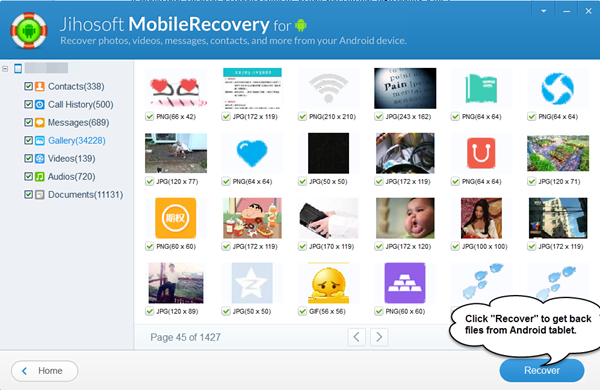
Tidak ada komentar:
Posting Komentar